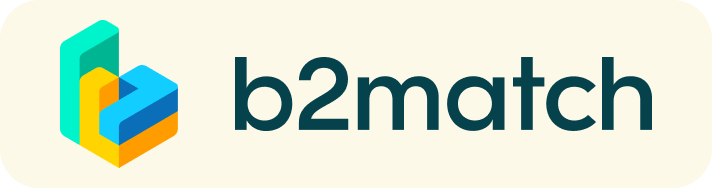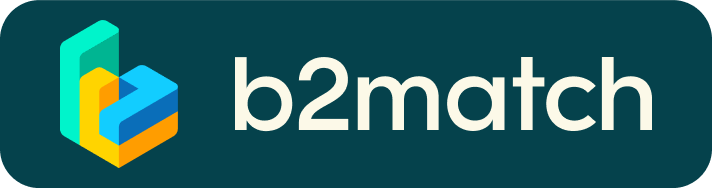Digital matchmaking events - How they work and how to participate.
At the end of each day in this 4-day digital event, participants are asked to schedule and attend 1:1 meetings with each other using the integrated b2match solution. This is an unique opportunity to connect with potential cooperation partners for your project idea or challenge.
In order to allow participants to connect with as many potential partners as possible, the 1:1 meetings are limited to 20 minutes. 20 minutes run fast, but they are enough to build first connections before the meeting ends and the next talk starts.
1) Registration
Register via the Register button.
2) Publish a profile to showcase your project idea or challenge
Create a clear and concise profile to raise your visibility on the b2match platform. Your profile should describe who you are, what you can offer to potential partners, and who you want to meet. A good profile will generate significantly more meeting requests.
3) Browse profiles of attendees
Go to the participants list to find out who is offering interesting and promising project and/or business opportunities.
4) Send & receive meeting requests
Browse published participants profiles and send meeting requests to those you want to meet during the event. This will give you an unique opportunity to connect with potential partners for your Horizon Europe related project idea or skillset.
5) Prepare your pitch*
At the end of the sessions participants will be able to pitch their specific project idea, a challenge or a skillset relevant to the topic of the session. See the "One pager".pdf under Download Resources for some ideas to your pitch. The pitch should be no more than 5 minutes.
* Important info: The sessions only allows for a certain amount of pitches and therefore pitching is not guaranteed even if you/your organisation wish to do so. See FAQ for more information about the selection process.
6) Matchmaking Event: Attend sessions and 1:1-meetings
Access your meetings in My Agenda, where you have your complete schedule for the event, including the plenary sessions and the list of your 1:1-meetings with the other participants. To join the sessions, simply click "Join online", and use the same functionality when starting your 1:1 meetings.
Check your camera and microphone and don't be late!
How to initiate a Virtual Meeting?
- Identify promising participants on the Participants list or the Marketplace page on the event's website. Once you found a suitable meeting partner, click on the participant's card in order to access their profile
- Use the Messages functionality to chat about common interests and availability.
- Click on the participant's preview if the participant is marked as Available
- Click Request Meeting, under the participant's photo, to request a meeting
- Check My agenda and Meetings for your schedule and your list of confirmed meetings.
- At the time of the meeting, go to the Meetings page and click on Start Meeting
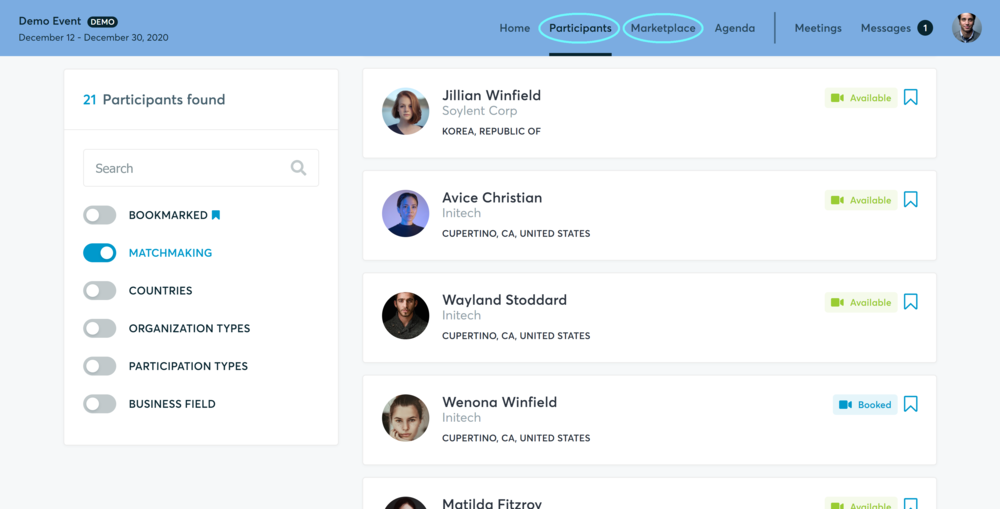
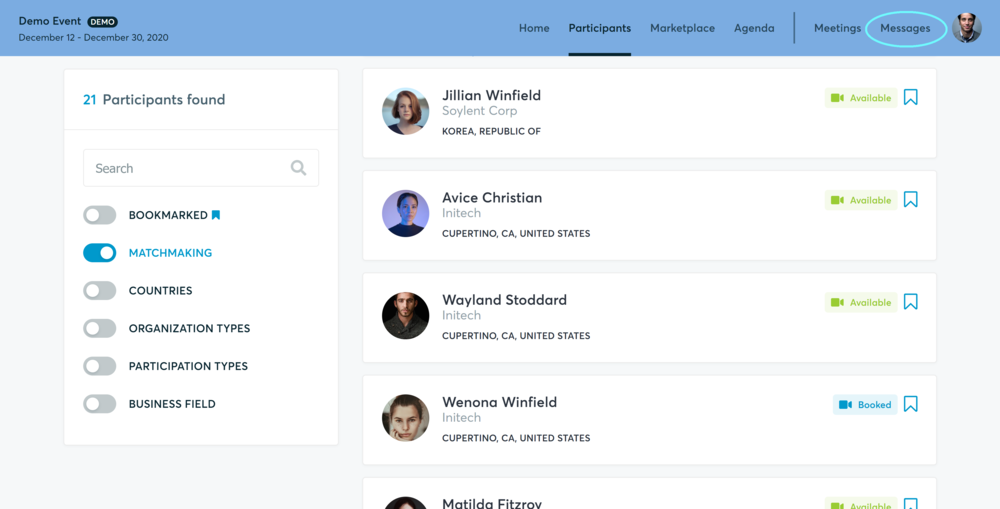
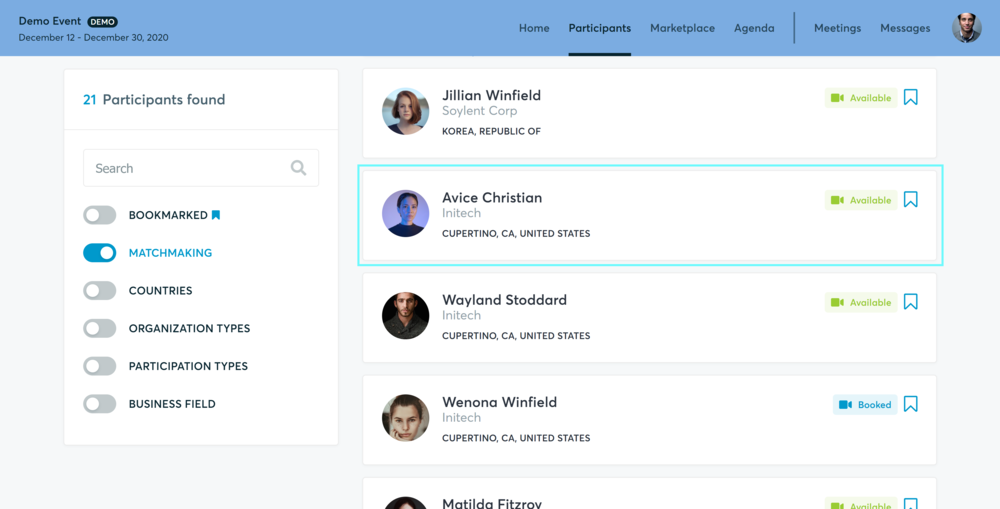
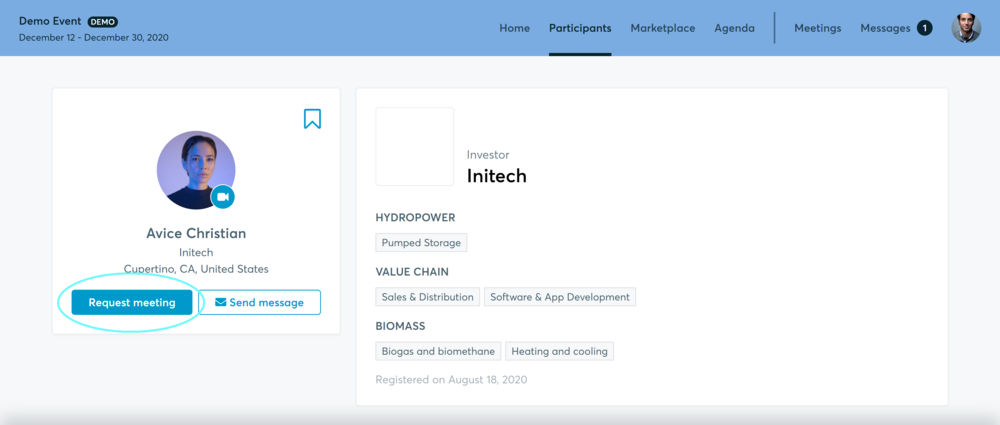
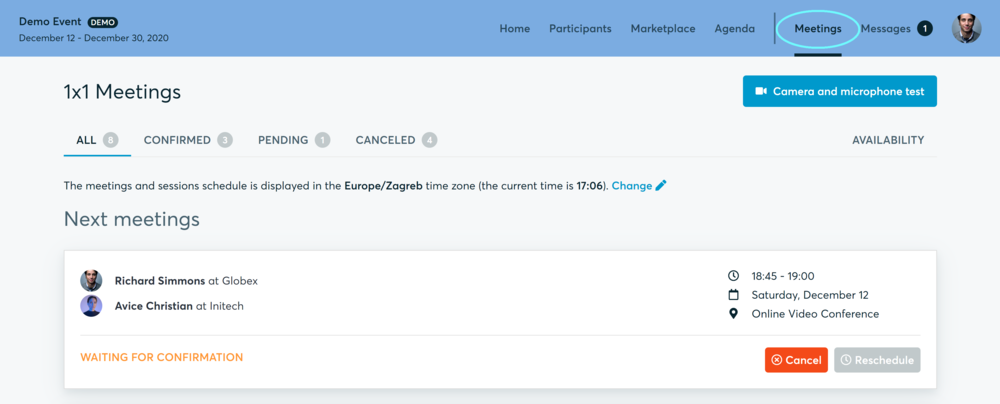
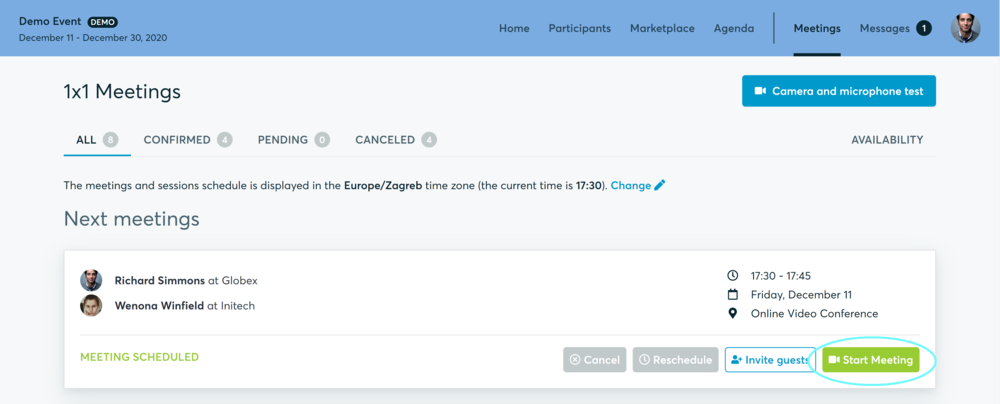
- You can invite guests through the Invite guests button, or share your screen through the screen sharing button
- A virtual meeting can be started at any given time before its ending time and it won't stop automatically, one of the participants has to end it
- The remaining time will be displayed on the top left corner
- The next meeting card will be displayed with one minute before the next meeting
- Clicking on Start Next Meeting will end the current meeting and will start the next one
Technical requirements for Virtual meetings
The virtual meetings take place through the b2match video tool, which is integrated in the b2match platform and it doesn’t need to/it can't be downloaded.
- install the latest version of your browser
Use a device with an incorporated webcam or a webcam. Without the camera, the meeting can still take place in the audio mode.
Microphone and camera
You can test your microphone and camera in your Meetings list, once you are logged in to your b2match profile. In order to do this, you need to click the blue Camera and microphone test and follow the instructions.


If there are issues, the system will indicate the browser's documentation's regarding the microphone and camera usage
- browser's permissions to use the microphone and camera
- system's permissions for the microphone and camera
Additionally, you can do the following checks:
- test your microphone with other apps, such as Google Meet, Skype, Zoom, etc.
- run Twilio's network test, which will start an automatic diagnosis to check if Twilio has permission to use your microphone and camera
- Twilio is the name of the software we use for online meetings
See FAQs for more information.
Happy matchmaking!